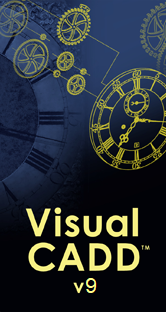|
|
Visual CADD™ SDK |
Visual CADD™ provides Software Development Kits (SDKs) for C++, C#, Visual Basic .NET, Delphi, and legacy Visual Basic 6 and earlier and samples for VBScript, JScript, and AutoIt. The SDKs and samples provide access to the Application Programming Interface (API) or ActiveX/COM which are flexible and powerful ways to customize and use the features of Visual CADD™.
|
|
SDK/API Online Help - View on-line documentation for the Visual CADD™ Application Programming Interface (API), ActiveX/COM, and Software Development Kits (SDKs) and Samples. |
Software Development Kits (SDK)
|
|
Download C++ SDK - Download the C++ Software Development Kit (SDK).
Contains a complete sample C++ project to build Visual CADD™ add-on tools in a standard DLL.
Source FolderThe \Source\ folder contains the Visual CADD™ API declarations in H files. They should be copied to your project folder for inclusion in your C/C++ projects. When used with the sample C++ project, the \Source\ folder should be a sibling folder to the \Examples\ folder. Examples FolderThe \Examples\ folder contains a sample C++ project to build Visual CADD™ add-on tools in a standard DLL. The sample projects require one of Visual Studio Express 2013 through Visual Studio Community 2022, which are available as a free download from Microsoft. The source code can be ported to any other C/C++ compiler, as needed. You may copy the project files and the corresponding folder structure to any local folder for development. The project expects the same relative folder structure of the download, namely that \Source\ and \Examples\ are sibling folders and the project folder is under \Examples\. You may change that structure as long as the project is changed to find the relative locations of the required files in \Source\. Example Project Output FolderThe output from the project is directed to an \Addons\API_Help\ folder as a sibling to the Visual CADD™ \Programs\ folder, usually C:\Program Files (x86)\TriTools Partners\Visual CADD 9\Addons\API_Help or C:\Program Files\... on 32-bit Windows. The \Addons\ folders are locations Visual CADD™ automatically searches for executables and CmdExt.vcdef for add-on tools. Thus, the \Addons\API_Help\ folder is a convenient destination for compiled output for development, testing, and deployment.
The same \Addons\API_Help\ folder would normally contain a CmdExt.vcdef
with any custom commands required to run the custom add-on tools.
For example, a CmdExt.vcdef might include:
<Commands> <Command Name="HelloWorldC"> <Script> DllName;API_Help_C.dll;DllFunName;HelloWorld;DllRun; </Script> </Command> </Commands> |
|
|
Download C# SDK - Download the C# Software Development Kit (SDK).
Contains two complete sample C# projects:
API_Help_CSharp to build Visual CADD™ add-on tools as a C#
class library DLL and
API_Help_CSharp2 to build a custom interface EXE using the Visual CADD™
DLL engine.
Source FolderThe \Source\ folder contains the Visual CADD™ API declarations in a CS file. The file should be copied to your project folder for inclusion in your C# project. When used with the sample C# projects, the CS file is already in the project folders and need not be copied. Examples FolderThe \Examples\ folder contains two sample C# projects: API_Help_CSharp to build Visual CADD™ add-on tools as a C# class library DLL and API_Help_CSharp2 to build a custom interface EXE using the Visual CADD™ DLL engine. The sample projects require one of Visual Studio Express 2013 through Visual Studio Community 2022, which are available as a free download from Microsoft. The source code can be ported to any other C# compiler, as needed. You may copy the project files and the corresponding folder structures to any local folder for development. Example Project Output FolderThe output from the class library project for the add-on tools is directed to an \Addons\API_Help\ folder as a sibling to the Visual CADD™ \Programs\ folder, usually C:\Program Files (x86)\TriTools Partners\Visual CADD 9\Addons\API_Help or C:\Program Files\... on 32-bit Windows. The \Addons\ folders are locations Visual CADD™ automatically searches for executables and CmdExt.vcdef for add-on tools. Thus, the \Addons\API_Help\ folder is a convenient destination for compiled output for development, testing, and deployment.
The same \Addons\API_Help\ folder would normally contain a CmdExt.vcdef
with any custom commands required to run the custom add-on tools.
For example, a CmdExt.vcdef might include:
<Commands> <Command Name="HelloWorldK"> <Script> DllName;API_Help_CSharp.dll; DllFunName;API_Help_CSharp.HelloWorld.Run; DllRunNET; </Script> </Command> </Commands> |
|
|
Download VB.NET SDK - Download the Visual Basic .NET Software Development Kit (SDK).
Contains two complete sample VB.NET projects:
API_Help_VB to build Visual CADD™ add-on tools as a VB.NET
class library DLL and
API_Help_VB2 to build a custom interface EXE using the Visual CADD™
DLL engine.
Source FolderThe \Source\ folder contains the Visual CADD™ API declarations in a VB file. The file should be copied to your project folder for inclusion in your VB.NET project. When used with the sample VB.NET projects, the VB file is already in the project folders and need not be copied. Examples FolderThe \Examples\ folder contains two sample VB.NET projects: API_Help_VB to build Visual CADD™ add-on tools as a VB.NET class library DLL and API_Help_VB2 to build a custom interface EXE using the Visual CADD™ DLL engine. The sample projects require one of Visual Studio Express 2013 through Visual Studio Community 2022, which are available as a free download from Microsoft. The source code can be ported to any other Basic compiler, as needed. You may copy the project files and the corresponding folder structures to any local folder for development. Example Project Output FolderThe output from the class library project for the add-on tools is directed to an \Addons\API_Help\ folder as a sibling to the Visual CADD™ \Programs\ folder, usually C:\Program Files (x86)\TriTools Partners\Visual CADD 9\Addons\API_Help or C:\Program Files\... on 32-bit Windows. The \Addons\ folders are locations Visual CADD™ automatically searches for executables and CmdExt.vcdef for add-on tools. Thus, the \Addons\API_Help\ folder is a convenient destination for compiled output for development, testing, and deployment.
The same \Addons\API_Help\ folder would normally contain a CmdExt.vcdef
with any custom commands required to run the custom add-on tools.
For example, a CmdExt.vcdef might include:
<Commands> <Command Name="HelloWorldB"> <Script> DllName;API_Help_VB.dll; DllFunName;API_Help_VB.HelloWorld.Run; DllRunNET; </Script> </Command> </Commands> |
|
|
Download Delphi SDK - Download the Delphi Software Development Kit (SDK).
The \Source\ folder contains the Visual CADD™ API declarations in PAS files. They should be copied to your project folder for inclusion in your Delphi projects. |
|
|
Download Visual Basic 6 SDK - Download the Visual Basic 6 Software Development Kit (SDK).
In the past Visual Basic 6 and earlier were used primarily to write add-on EXEs using the API. Add-on EXEs using the API which run as add-on tools to the Visual CADD™ User Interface have not been recommended since Visual CADD™ version 6. There are no assurances that legacy add-on EXEs using the API will work with future versions of Visual CADD™ or Windows operating systems. The Visual Basic 6 SDK is provided to support legacy applications and add-on tools. New development in Visual Basic should use a Basic language which supports ActiveX/COM, for example VB.NET or VBScript, or which can build standard DLLs. The old-style Visual Basic EXE as an add-on tool to Visual CADD™ is not recommended but is still possible with proper configuration of Visual CADD™. The \Source\ folder contains the Visual CADD™ API declarations in BAS files. They should be copied to your project folder for inclusion in your Basic projects. |
Software Development Samples
|
|
Download VBScript Samples - Download the VBScript Samples.
The \Examples\ folder contains about 30 sample VBScript scripts. One sample of special interest is the ArcText tool which will draw text curved around an arc with a complete user interface for choosing the arc, placing the text, and supporting undo/redo. The ArcText tool is superseded by the new native feature for attaching text to a curve, CurveText/CT, but the ArcText tool still provides a thorough and complete example of fully functional add-on tools using VBScript. The rest of the samples illustrate certain API techniques which are described in the API Help topics and, although fully functional samples, they are not as comprehensive as ArcText. It is recommended that you copy the files from the \Examples\ folder to your Visual CADD™ \Macros\ folder, usually C:\Public Documents\Visual CADD 9\Macros\ or the corresponding path for your version of Windows. Then your VBScript scripts can be run from the Visual CADD™ menu >Utilities>Run Macro or with a script command such as:
FileName;HelloWorld.vbs;AutoMacro; |
|
|
Download JScript Sample - Download the JScript Sample.
The \Examples\ folder contains sample JScript scripts. It is recommended that you copy the files from the \Examples\ folder to your Visual CADD™ \Macros\ folder, usually C:\Public Documents\Visual CADD 9\Macros\ or the corresponding path for your version of Windows. Then your JScript scripts can be run from the Visual CADD™ menu >Utilities>Run Macro or with a script command such as:
FileName;HelloWorld.js;AutoMacro; |
|
|
Download AutoIt Sample - Download the AutoIt Sample.
The \Examples\ folder contains sample AutoIt scripts. If you have AutoIt file extension AU3 set to open/run with the AutoIt3.exe, then it is recommended that you copy the files from the \Examples\ folder to your Visual CADD™ \Macros\ folder, usually C:\Public Documents\Visual CADD 9\Macros\ or the corresponding path for your version of Windows. Then your AU3 scripts can be run from the Visual CADD™ menu >Utilities>Run Macro or with a script command such as:
FileName;HelloWorld.au3;AutoMacro; |
ActiveX/COM
ActiveX/COM is very simple to use and gives instant access to customizing Visual CADD™ by using features included in the Windows operating system, such as VBScript, JScript, or the Windows Script Host.
ActiveX/COM can be used with C#, Visual Basic .NET, VBScript (VBS), JScript (JS), AutoIt (AU3), Visual Basic For Applications (VBA), or any other programming language supporting the Component Object Model (COM). ActiveX/COM uses the vcadd32.tlb (type library) installed by the Visual CADD™ installer and does not need to be downloaded or installed separately.
The above downloads of SDKs and samples for C#, Visual Basic .NET, VBScript, JScript, and AutoIt all use and illustrate Visual CADD™ ActiveX/COM. The samples for VBScript and JScript can be run using built-in Windows support for these scripts. The other samples are supported by freeware downloads. Please refer to the API Help at the top of this page for additional information about the programming languages and freeware downloads. It is recommended that you download and try any of them as an introduction to ActiveX/COM.
Please be aware that other languages, such as C++, can be used with ActiveX/COM. However, when using these languages to build standard DLLs, it is usually easier to use the direct API.